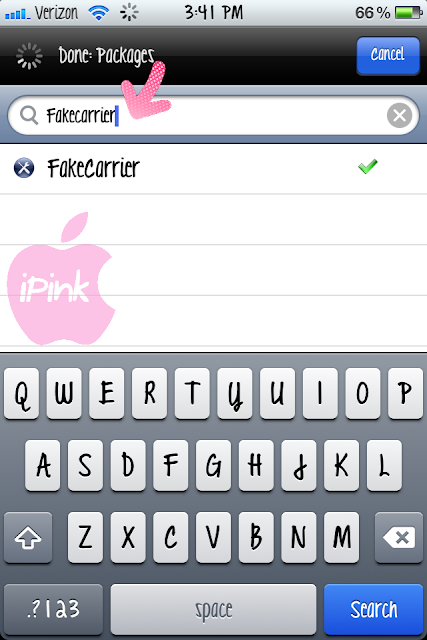Here is another theme I created with CodeThemed. You can see the theme here. You can find this theme on the CodeThemed app (which you can download in Cydia) and search "Pink 3D."
Monday, May 28, 2012
♥ Pretty Pink Theme ♥
Here is an iPhone Theme I made with CodeThemed. You can find this theme here. You can download or transfer from the site. However, I recommend that you download the CodeThemed app in Cydia & search for "Pretty Pink Theme." I will upload a tutorial soon for how to use themes.
♥ How to Get Pink Folders on your iPhone ♥
What you need:
♥ A Jailbroken device
♥ Winterboard (Download from Cydia)
♥ Open Cydia
♥ Click the "Search" tab
♥ Type "Pink Folder Icon" in the search field.
♥ Click it & Install
♥ Open WinterBoard
♥ Click "Select Themes"
♥ Scroll down and click "pinkfoldericon"
♥ Click "WinterBoard" button on top left corner.
♥ This will bring you back to the previous page.
♥ Click "Respring" in the top left corner.
♥ Done!
♥ How to Change the Font on iPhone ♥
This tutorial will show you how to change the font on your iPhone. You will need a jailbroken device for this to work! The font I am using in this tutorial is called "KG Love You Through It."
♥ Open Cydia
♥ Click "Search"
♥ Type in "BytaFont" (All one word)
♥ Click BytaFont & Install
♥ Once installed, you will have a new icon on your desktop.
(I moved mine into a folder)
♥ Open BytaFont
Step 4
♥ When BytaFont is open click the "Browse Fonts" tab at the bottom of the screen.
♥ You can click the tiny magnifying glass on the top left corner to search a specific font by name.
♥ Or you can search for fonts by alphabetical order or categories.
♥ Categories will allow you to browse fonts by style.
♥ Once you find a font you like, scroll down until you see "Install"
♥ Click "Install"
♥ Click the "Advanced" tab on the bottom of the screen.
♥ Click "Dialer/Calculator" button.
♥ You will see a list of all the fonts you installed.
♥ Click whatever one your heart desires and then you will be directed back to the previous page.
♥ Go through the list and apply the font of your choice like I did.
♥ TIP: you can select different fonts.
♥ Once you have done that, click the "Apply and Respring" button
♥ You will get a pop up like this. Click "Yes"
♥ You might also get a pop up like this. If you do, click "Continue"
♥ Your phone will respring & your font will be applied!!
And just in case you were wondering, here is a list of all the fonts I have installed at the moment. I am going to make another post with screen shots of all the fonts. =)
♥ How to Customize the Carrier Name on iPhone ♥
This is going to be a super easy & fast tutorial explaining how you can change your carrier name on your iPhone like the picture below. You will need a jailbroken device to do this!
Step 1
♥ Open Cydia
♥ Click "Search"
♥ Enter "FakeCarrier" (All one word)
♥ Click on it.
Step 2
♥ A new icon will be added to your desktop. (I added mine into a folder)
♥ Find the app and open it.
Step 3
♥ When you open the app, click the "Fake Carrier" button.
Step 4
♥ Enter the text you want in the text field.
Step 5
♥ Once you entered your text, click on the "Set" button.
♥ You will then see your new carrier name on the status bar.
Extra Tip
♥ You can also use emoji's in your carrier title.
♥ You can download the emoji keyboard on the regular app store.
Subscribe to:
Posts (Atom)